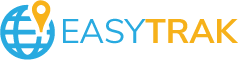How the time spent with customers can add to your bottom line. If you manage a workforce such as a technical crew or a sales force then the EasyTrak system can provide insightful reporting to help you manage your workforce resources. The reporting can provide you with real-time as well as a ‘by-month’ (or other) analysis. Don’t just think of this as a ‘Policeman’ type of reporting used to identify bad behaviour, but imagine being able to eliminate a process in your business such as timesheet management. If the vehicle is at the Customer’s location and the start and end time can be identified, then a lengthy manual timesheet process can be reduced or eliminated.

How you might ask? Geo Zones! We create geo zones around key locations, which are then classified into categories. By default you can then code to these categories:
Home – The driver’s home location (Identify non-authorized home stops)
Office – Having customer facing personnel in the office
Customer – All known customers and then understanding the time your team actually spends there
Non-Customer – Such as fuel stations or suppliers
Here’s What You Can Do
Initially, you tag all your customer locations into the system, which interfaces with a tool we designed to visually see stops in a ‘Heatmap format’ to help you at the onset but also on a continuous basis help maintain the geo zones.
Introducing the ‘EasyTrak Heatmap Tool’ which uses total time spent to identify hotspots which then allow you to create a new zone by clicking on the pin and assigning names.

Actual stop locations are clustered (to accommodate not always stopping at exactly the same parking space), and can be filtered based on:
- Vehicle – Select a single or multiple vehicles
- Time range – A ‘from’ and ‘to’ date (and time), so even going back a year is possible
- Business/ Non-business hours – You can identify Business Hours elsewhere in the system and use these to show if the stop was during that time. Allowing you to filter out all ‘Home’ Stops if the vehicle overnights at the employee’s home for example
- Stop Duration – Filter out all stops less than 10 minutes or only look at 2+ hours, depending on your needs
- Show existing zones, as well as filter out stops already tagged before – Helpful to maintain the zones
Contact us today for a demo and to see how we can add to your bottom line!